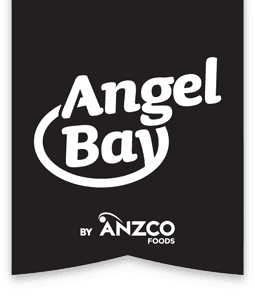Saving the PFD Portal to your Homepage
The PFD Portal provides important information and useful tools for all PFD Distributors. To make it even more convenient to access the portal on your mobile and tablet devices, you can save it to your Android or iOS home screen. Below we'll walk you through the steps to save the Angel Bay PFD portal to your home screen for easy access.
Saving to Android Home Screen:
Step 1: Open your Chrome browser on your Android phone or tablet.
Step 2: Navigate to the Angel Bay PFD portal website.
Step 3: Tap the three-dot menu in the top-right corner of the screen.
Step 4: Select "Add to Home Screen."
Step 5: In the dialogue box that appears, you can edit the name of the shortcut to something like "Angel Bay PFD Portal" or leave it as is.
Step 6: Tap "Add" to save the shortcut to your home screen.
Saving to iOS Home Screen:
Step 1: Open Safari on your iPhone or iPad.
Step 2: Navigate to the Angel Bay PFD portal website.
Step 3: Tap the "Share" icon at the bottom of the screen (the square with an upward arrow).
Step 4: Scroll down and select "Add to Home Screen."
Step 5: In the dialogue box that appears, you can edit the name of the shortcut to something like "Angel Bay PFD Portal" or leave it as is.
Step 6: Tap "Add" to save the shortcut to your home screen.
That's it! You should now see a new shortcut on your Android or iOS home screen that will take you directly to the Angel Bay PFD portal when tapped. This can be a convenient way to access the portal quickly and easily on your mobile device.